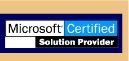|
|
 |
We make these tips available "as is" and we make no claims as to their use and assume no responsibility for any problems caused by them. Use at your own risk. |
Keyboard Shortcuts
There are many times when your hands are already on the keyboard and
it's much easier to do things without having to reach for the mouse
| Switch between applications | alt + tab |
| Switch backwards between applications | alt + tab + shift |
| Bring up the 'Start' menu | ctrl + esc |
| Switch open windows | alt + esc |
| Rename selected item | F2 |
| Start 'Find' | F3 |
| Drop the "folder selection menu" in Explorer | F4 |
| Refresh | F5 |
| Close current (or selected) application or exit Windows 95 if no applications are selected or maximized | alt + F4 |
| Open properties dialog | alt + enter |
| Cut selection or item | ctrl + x or shift + delete |
| Copy selection or item | ctrl + c |
| Paste | ctrl + v or shift + insert |
| Go to beginning of a document | ctrl + home |
| Go to end of a document | ctrl + end |
| Closing All Windows Under "My Computer" | Holding the shift key down while clicking the close box will quickly close all the windows. |
General Tid Bits
| Bypass the Windows 95 Logo at Boot | To do this occasionally, press escape at bootup. To prevent it occurring generally, edit the MSDOS.SYS file and add the line LOGO=0 to the 'options' section. |
| Restarting Windows 95 | To restart Windows 95 without a full warm boot, select shut down from the start menu, click the restart computer option, and hold the shift key down while affirming "yes". |
| Deleting Files Immediately |
Holding down the shift key will cause items you are deleting to be immediately deleted, instead of being moved to the 'recycle bin'. |
| Temporarily Disabling
Autoplay |
Hold down the shift key for a few seconds after closing the CD-ROM drawer. |
| Viewing Properties |
To see the properties for an object, hold down the "alt" key while double-clicking on it. |
| Making 'Find' Look Where You
Want |
To search in pre-defined locations, start 'Find', choose where you want to look, and then select 'Save Search' from the 'File' menu. This will place a .fnd file on your desktop. You can then place this file in the directory of your choice, and create a shortcut to it. You may wish to rename the shortcut and add it to your 'Start' menu. To do so, simply open the 'Start' menu with a right-click and drag the shortcut into the folder you desire. |
| Changing Desktop Properties |
Right-click on the desktop, then select properties. You can adjust the background (wallpaper), colors, screen saver, and color depth and resolution with this. |
| Close Several Windows At
Once |
If you have opened several windows, you can close the last one as well as all of the windows that led to it in one step. Hold down the Shift key and click on the Close (x) button on the last window you opened. |
Just Cool
| Win 95 Easter Egg |
1. Right-click any empty area on the Windows 95
desktop. Click "new." Click "folder." 2. Name the folder: "and now, the moment you've all been waiting for". 3. Right-click the folder and rename it: "we proudly present for your viewing pleasure". 4. Right click the folder once again and rename it: "The Microsoft Windows 95 Product Team!" 5. Double-click the folder with the left mouse button. Note: When you name and rename the folder, be aBsOlUtElY sUrE that you type only what I have put in quotes. Notice that I have placed the periods in steps 2 and three outside the quotation marks. They are not part of the folder name, but the exclamation point in step for should be included. MaKe SuRe ThAt YoU mInD yOuR pUnCtUaTiOn AnD cApS. |
| Bypass the Windows 95 Logo at Boot | To do this occasionally, press escape at bootup. To prevent it occurring generally, edit the MSDOS.SYS file and add the line LOGO=0 to the 'options' section. |
| Speed Up The Start Menu |
1: Open the Registry Editor 2: Expand the HKEY_CURRENT_USER and then Control Panel. 3: Inside of Control Panel you'll find Desktop, highlight it without expanding it. 4: In the right pane make a right click and choose New-String value. 5: The name of the string is "MenuShowDelay" w/o the quotes, give it a value of 10 or less. This value is the time in milliseconds that the popup will wait before showing. 6: When you restart WIN95 you'll see that the Start menu opens it's popups almost instantaneously. |
| Stop Animation |
1: Start Registry Editor 2: Expand HKEY_CURRENT_USER 3: Expand Control Panel under HKEY_CURRENT_USER 4: Expand Desktop under Control Panel 5: Double-click on the WindowMetrics folder under Desktop 6: Choose "string value" from the Edit/New menu, and create a new string called MinAnimate 7: Double-click the new entry, and enter "0" for the value. 8: Exit, and reboot. |
| Change The Startup And Shutdown Screens |
The Startup Screen Is Logo.sys in the c: The Wait Screen Is Lowow.sys in C:\windows The It Is Safe To Turn off the Computer Is Logo.sys in C:\windows Even Though they have a sys extension they are really bmp Just Drag Them Over Or Open Them Up In Paint. Make The Changes You want and Your all Set. WARNING! Don't Change The Size Of Them. |
| Get rid of shortcut arrows |
To get rid of the little arrows that are on your icon when you make a shortcut. Open regedit (regedit.exe) Find HKEY_CLASSES_ROOT expand it and look for \inkfile and \piffile. In each of these you will find a string named IsShortcut. Remove it from both and restart your computer. A quick way to restart is hold CTRL + ALT + DEL when task manager comes up click explorer end task and when shutdown selections come up click NO. Wait for about 10 seconds and end task will come up. Click it and windows will restart quickly. |
Home | About Us | Services | Customer | Tech Tips | Contact Us
| Shoreline
Data, Inc. 13000-F York Road #116 Charlotte, NC 28278 Phone: (704) 504-3333 • Fax: (704) 504-0333 |
|
| Copyright © 1997 - 2005 by Shoreline Data, Inc. All rights reserved. Shoreline Data is a registered trademark of Shoreline Data, Inc. Microsoft and BackOffice are registered trademarks of Microsoft Corporation. All other product names and services identified throughout this web site are trademarks or registered trademarks of their respective owners. They are used throughout this web site in editorial fashion and or for the benefit of such companies. No such use or any trade name is intended to convey endorsement or other affiliation with this web site. | |